If you’ve noticed your web browser slowing down or acting weird in the background on Windows 11, you’re not imagining it. Microsoft’s Efficiency Mode (part of Power Throttling / EcoQoS) can kick in for apps like Chrome, Edge, or Firefox, throttling CPU usage and lowering priority to save power, especially when the browser is minimized or idle. This can lead to sluggish video playback, etc. Especially when you have multiple videos playing for education purposes.
Here’s what I did:
- Wrote a PowerShell script that bumps browser processes to High Priority
- Wrapped it in a VBScript so it runs completely hidden
- Scheduled it with Task Scheduler to run every 10 minutes
Update – June 29th, 2025 – I removed the link with the scripts because Google is listing my site as being Dangerous. I’ll update this when I have a resolution
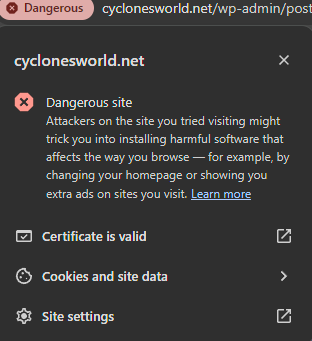
To use:
- Drop the 3 files, .xml, .ps1 and .vbs in C:\Scripts\
- Import the .xml into Task Scheduler
- That’s it. You’re done.
You can change the settings in Task Scheduler for how often you’d like it to run. I figured every 10 minutes is a good starting point. Hopefully one day Microsoft will let us just disable this feature no one asked for. But until then, this method will work.
