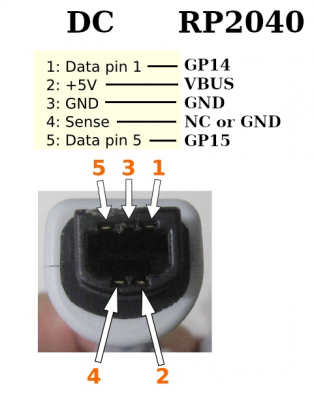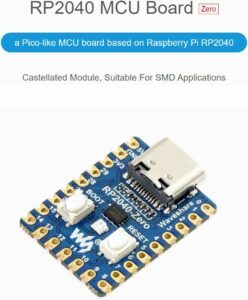I’m detailing the basic process of installing Windows 98 SE on this nearly pristine Dell Inspiron 5100 that fell into my lap. It’s a Pentium 4 from the XP era of laptops, I’d guess released sometime around 2003 or so. The service tag doesn’t bring up any info on Dell’s site anymore since they purged it a long time ago, but none of that really matters anyways. They never released official drivers for it, so I’m having to make up everything as I go.
The things that helped me the most are finding a giant universal driver pack, old video drivers, and installing USB mass storage device support. I’m not going to go over all the details on how to set up Windows or install drivers, just cover some of the basics of what worked for me. If you’re attempting something like this, chances are you’re savvy as it is. That or you’re insane. Or a little bit of both.
I’ll have the drivers I needed linked at the bottom. For video drivers, you’ll be on your own to find those. There is a good chance they’re available though, AMD (then ATI) and nVidia were both great at supporting older OS’s, and finding their legacy drivers is a pretty simple Google search away.
Universal Driver Pack
I obtained this from the Retro System Revival blog and you can find out more info clicking here. I wanted to rehost the installer just in case the page goes down and/or to lighten the server load.
Features:
Contains 100,000 universal drivers
Holds drivers compatible with Windows 95/98/ME/2000/XP/Vista/7
Compatible with 3com, Acer, AMD, AOpen, APC, Asus, AutoDesk, Brother, Canon, Creative, Epson, HP, Intel, Microsoft, Samsung, Toshiba, and many more brands!
Windows 98SE USB Mass Storage Device Drivers
This driver was a bit tougher to find. I’m not exactly sure where I got it, as the Archive.org link to download it is dead. But it is the one I found that worked. You can find more info about it here. Once it is installed, Windows will pop up the new hardware found window when you plug in your thumb drive. Just follow the prompts and let it install the drivers manually.
It’s important to note – Windows 98 does not support NTFS or exFat. You must format whichever thumb drive you’re using as Fat32. Windows 10/11 will only offer that as an option if the drive is 4gb or less. There are programs that let you format larger drivers, but there is a chance 98 will have no idea what the hell the drive is if it’s larger. I haven’t tried it, but keep those warnings in mind. Also, 98 only supports up to 512mb ram and a 137gb storage drive natively.
Why would you this? Why not. It’s a fun little project, and old laptops are a great way to play some classic PC games. They can be had for dirt cheap, don’t take up a lot of space, and some of the specs were more than adequate enough to play most games from the Windows 98 and DOS era.