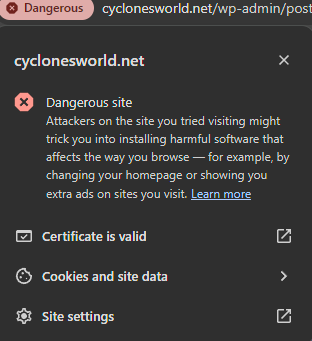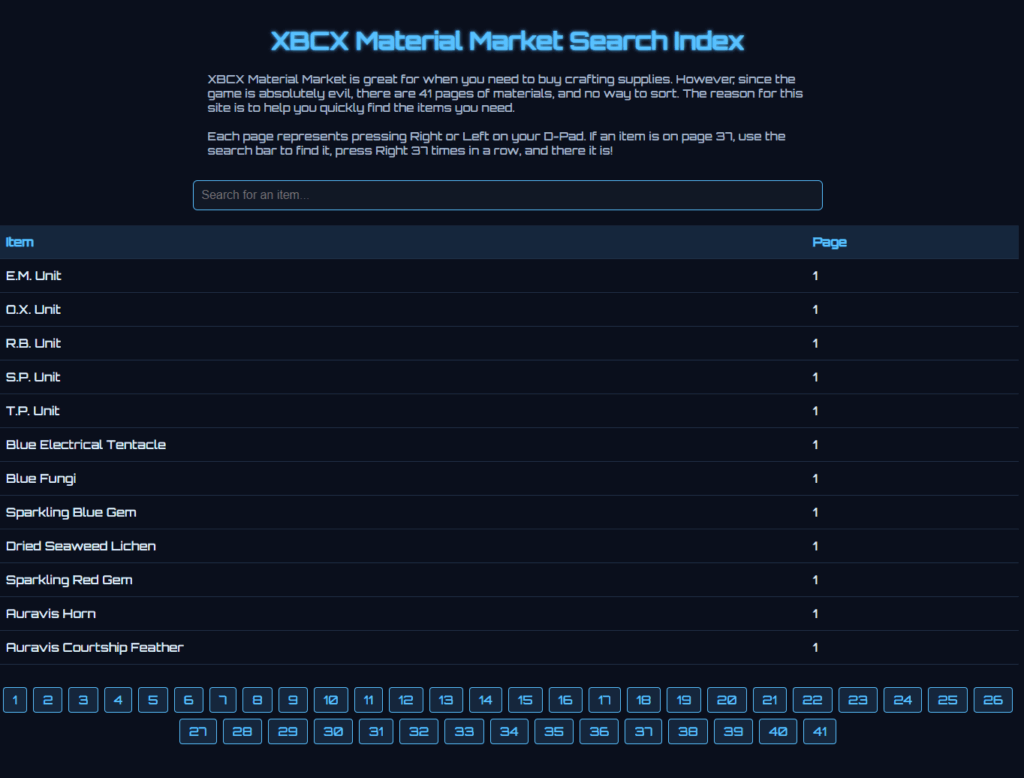What a nightmare the past 2 months have been. We discovered an issue with our downstairs toilet, in the bathroom I renovated during the Covid lockdown, where the toilet was leaking water from the drain every time we flushed it. An issue that we knew about for awhile finally came back to haunt us. The flange the toilet mounted to, the pipe it was attached to was a little bit warped, which caused the seal to not be great. However, this had never been an issue before because so long as things go down and leave the house, then it’s no big deal. That stopped happening however, and when we were flushing, water was coming up under the toilet instead.
After having a plumber out to take a look, we discovered that our old sewer pipes were actually lead instead of cast iron, and they started deform and were creating bellies in them. Essentially letting little pockets of water form. This caused an issue with the toilet since being on the ground level, it didn’t quite have as much force as everything else to push through, and that was causing it to back up. In fact, it seemed like it handled flushing solids better than liquid only. If we had a proper basement, this fix wouldn’t have been too bad. Replace the sewer drain pipes and call it a day. Our place however, we’re on a concrete slab. That meant that they would have to do some digging.
It took 2 months and nearly $20k in work to get this fixed. We had to get half of the downstairs dug up, destroyed a lot of flooring, new concrete laid down, etc. But we’re back to living the normal good life of pooping downstairs. And since we had to rip everything out of the bathroom again, we took the opportunity to put up some beadboard to give it a more finished luxurious look.